Church Slavonic : For Users
You can easily enter, edit, and publish Church Slavonic texts in standard, popular software.
Google Docs
The easiest way to work with Church Slavonic texts is in Google Docs. For this you do not need to install any specialized software or fonts. Simply open a new document and select one of our fonts. To do this, in the Font menu click More fonts, then in the window type the name of the font into the search bar. Only those fonts that have been added to Google Fonts are available: for now you can use Pochaevsk, Ponomar, Triodion, Monomakh or Shafarik.
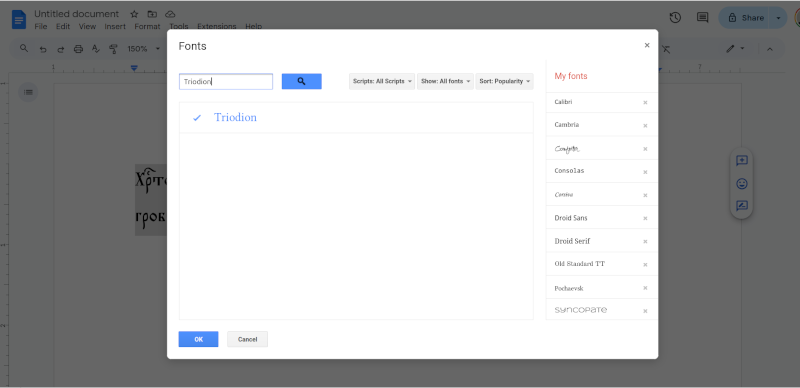
This functionality works also in the mobile version of the app on Android, but the Church Slavonic font needs to be first selected in the desktop version of the document.
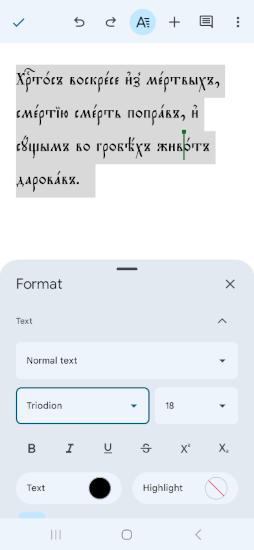
Unfortunately it is not possible to indicate that the language of the document is Church Slavonic, so spell checking and hyphenation are not supported.
LibreOffice
The most versatile software for Church Slavonic is LibreOffice. Starting with version 5.0, it allows you to specify Church Slavonic (which it calls Church Slavic) as a document language. You can then take advantage of a number of features such as Cyrillic numerals (for page numbering, etc.), hyphenation and spell checking.
-
Install the Church Slavonic fonts from our site and, if needed, the Church Slavonic keyboard drivers for your operating system.
-
If you have not already, upgrade LibreOffice to version 5.0 or later. You can download the latest version from the Document Foundation. While you can view and edit Church Slavonic text in LibreOffice 4 and earlier, you will not be able to take advantage of spellchecking, hyphenation and other features.
-
Install the Church Slavonic Spelling and Hyphenation dictionaries. To do this, download the extension. To install, open LibreOffice, from the Tools menu select Extension Manager. The Extension Manager window will open. Click the Add… button, and select the cu-lo.oxt file. When the License Agreement window opens, scroll to the end of the license agreement text and click Accept.

-
To set the document text to Church Slavonic, select Options from the Tools menu. Under Language Settings, select Languages. The Language Settings panel will appear. Under Default Languages for Documents, select Church Slavic. If you need to number the pages of a document in Cyrillic numerals, you will also need to select Church Slavic under Locale Setting.

-
To turn on hyphenation, select Paragraph from the Format menu. Click on the Text Flow tab. Under Hyphenation, click Automatically.

-
To number your pages in Cyrillic numerals, click Page Number from the Insert menu. Then double-click the resulting page number. The Edit Fields dialog will open. Under Format select Native Numbering and click OK. (Note: the default locale must be set to Church Slavic for this to work.)
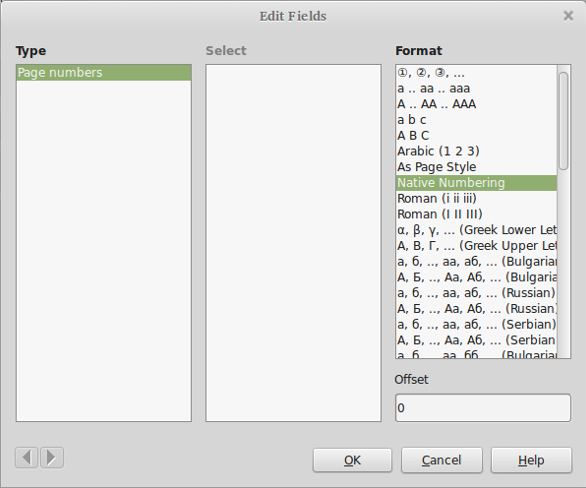
-
In LibreOffice Calc, you can sort data according to the Church Slavonic alphabetical order. To do this, select Sort from the Data menu. Go to the Options tab. Under Language select Church Slavic.
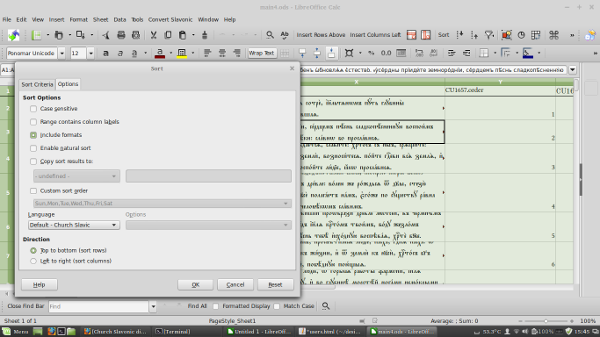
-
The Slavonic Computing Initiative also provides the Church Slavonic Converter Extension. It allows you to convert Church Slavonic documents into Unicode from UCS, HIP and other legacy codepages. It converts a selection, or if no selection is made, the entire document. The source code is available on GitHub.
-
There are still some bugs:
- 85731: Cannot specify
_as hyphenation symbol. As a workaround to this bug, you can enable thess01OpenType feature (by setting the font name to, e.g.,Ponomar:ss01). Please take a look at the font documentation for more information.
- 85731: Cannot specify
Microsoft Office
Starting with Microsoft Office 2016, you can edit Church Slavonic texts without needing to install any additional software. Simply install the Church Slavonic fonts from our site and, if needed, the Church Slavonic keyboard drivers for Windows.
Then select the font in Office and display / edit your text. In order to support all of the font features (such as ligatures), you may need to turn on advanced font features. To do this, open the Font dialog and click on the Advanced tab. Then, under OpenType Features select All from the dropdown menu labeled Ligatures. Stylistic sets may also be turned on by selecting them from the dropdown menu labeled Stylistic sets.
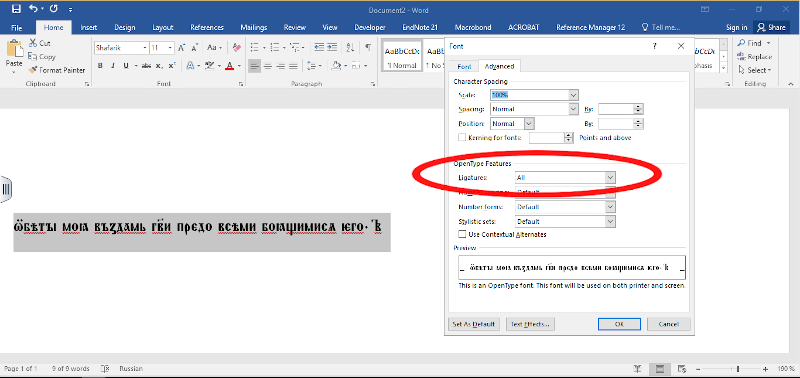
Note the following limitations:
- There is no way to turn on multiple Stylistic sets at a time.
- There is no way to select Stylistic alternatives.
As well, Microsoft still does not recognize Church Slavonic as a valid language, so hyphenation and spellchecking are not available, even as third-party extensions. We suggest using LibreOffice instead, or complaining to Microsoft Technical Support.
XeTeX and LuaTeX
To work with Church Slavonic texts in TeX, you will need to use a modern Unicode-compatible TeX engine such as XeTeX or LuaTeX.
Both are part of the TeX Live distribution. If you have a complete TeX Live installation, you will have the churchslavonic package. This means that you can now type Church Slavonic texts using the standard commands of Polyglossia. The churchslavonic package offers additional macros for Cyrillic numerals, drop caps and other features. See the documentation for Polyglossia and churchslavonic for details.
-
Here is a sample TeX file and its resulting PDF output to get you started.
-
For spellchecking of documents in Church Slavonic, install Hunspell and the Hunspell Church Slavonic dictionary. You can spellcheck a Church Slavonic TEX file by running
hunspell -d cu -t your-file-name.tex. -
Take a look also at a set of tools for formatting, layout, and preparation of texts in LibreOffice and TeX.
-
If you do not have a full installation of TeX Live or are using an older version, you may need to install the hyphenation patterns for Church Slavonic. To do this, run the following command:
tlmgr install hyphen-churchslavonicThen rebuild the XeLaTeX and LuaLaTeX formats with this command:
fmtutil --byfmt xelatex fmtutil --byfmt lualatexThen you need to install the
churchslavonicpackage by running the command:tlmgr install churchslavonic -
If you have another distribution of TeX, you may need to install the hyphenation patterns and additional packages manually. You can get the hyphenation patterns from GitHub and Church Slavonic package on CTAN. Follow the instructions in the documentation.
Visual Studio Code
If you use TeX, develop webistes, or write code, you will find Visual Studio Code useful. It is a free, portable source code editor that can be used, among other things, for editing the raw Church Slavonic liturgical texts stored in XML and Markdown formats.

To set up editing Church Slavonic texts in Visual Studio Code:
-
Install Church Slavonic Markdown Extensions.
-
Open the Markdown preview pane (press
Ctrl+Shift+Pto open the palette and selectMarkdown: Open Preview to the Side). -
Install the VS Code Church Slavonic Keyboard.
-
Initially the keyboard is off. To toggle, press
Ctrl+Alt+Space(on GNU/Linux,Meta+Space) or select the commandChurch Slavonic Keyboard: Togglefrom the palette. -
It is best to edit text using a monospaced font supporting Unicode 10.0 or newer. See our FiraSlav font. To change the font for the editor, place the line
"editor.fontFamily": "Fira Slav"in theUser Settingsfile.
Adobe InDesign
Once you have installed the Church Slavonic fonts from this page, you should be able to work with Church Slavonic texts in Adobe InDesign. To get support for Church Slavonic hyphenation and spellchecking, download the Church Slavonic Dictionary Extension for LibreOffce; then follow the instructions to install it into InDesign. Automated page numbering using Cyrillic numerals is not available. If you need it, ask Adobe to add this feature.
Where is the letter / symbol that I need?
Tables of Church Slavonic letters and other symbols are available in the documentation:
- Church Slavonic Typography in Unicode - Unicode Technical Note #41. Provides tables of all relevant characters encoded in Unicode.
- Ponomar Project Private Use Area (PUA) Allocation Policy Provides tables of other characters available in fonts.
I need help!
If you are having difficulties, all questions may be addressed to the SCI-Users mailing list.